Handling keyboard input is extremely simple:
Go to GameObject/3D Object/3D Text Effects/Text Input :
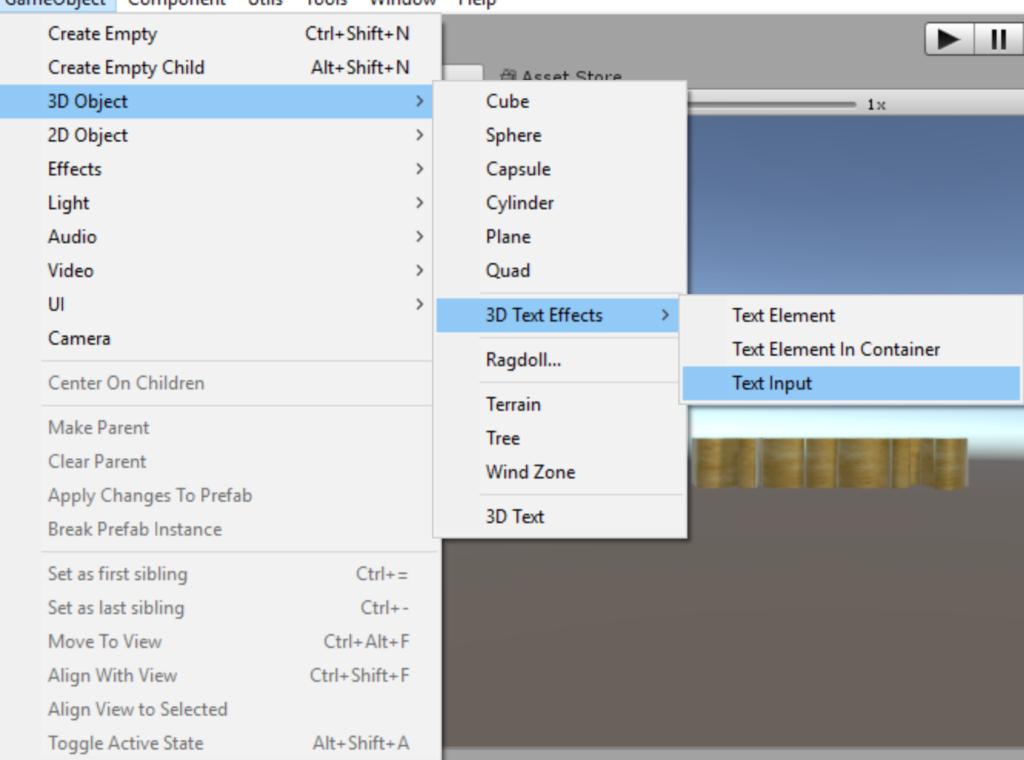
2. Place the input in your scene. It is ready for use.
3. If you wish to enable or disable input , use the AcceptInput property:

GetComponent<TextInputTutorial>.AccpetInput = true/false;