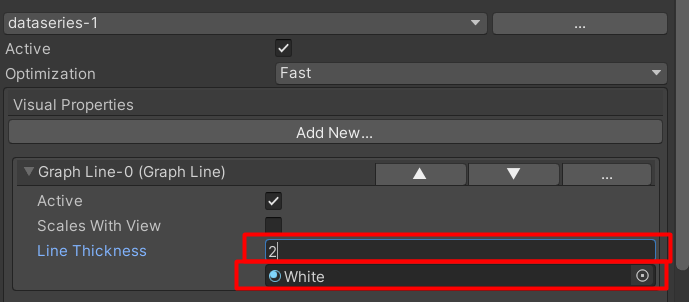Switch to the ‘Data’ Tab in the chart inspector

Click the ‘…’ button And SELECT THE ‘NEW CATEGORY’ OPTION

CLICK THE ‘…’ BUTTON AND SELECT THE Rename OPTION

Rename the category to ‘dataseries-1’

Click ‘Add New’ and select ‘Graph Line’
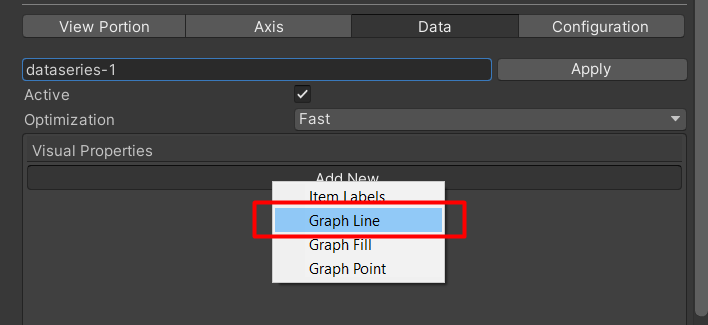
Assign a material and line thickness to the new Graph line
NOTE: For best performance , use a material with the shader “Chart/Canvas/Solid”