Select the “Data” Tab in the inspector

Select a Category
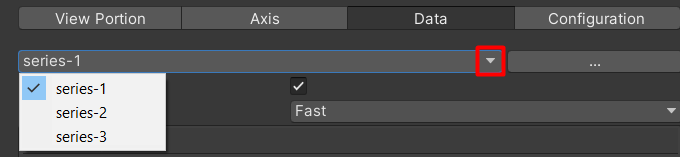
Click on the “Add NEw” Button
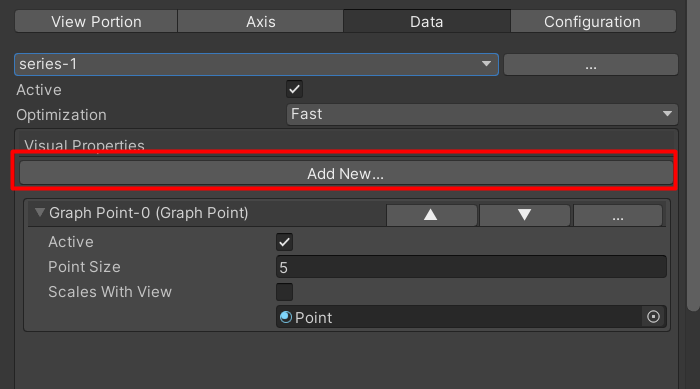
Select the Type of Visual Feature you wish to add
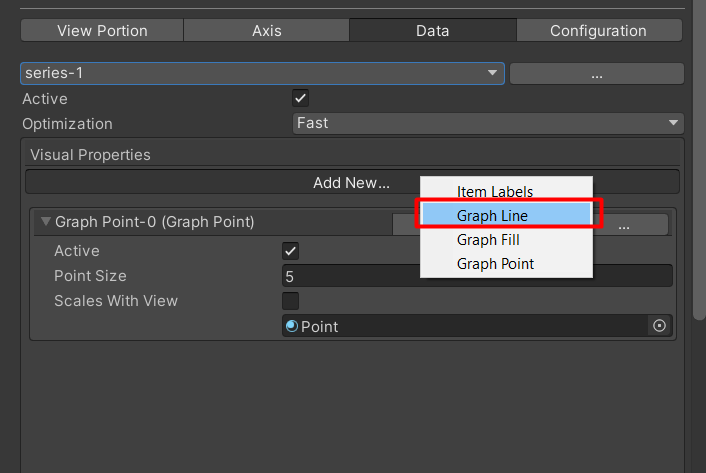
Configure the visual Feature
To learn more about each of the different visual features, have a look at the visual feature reference