This tutorial will recreate the “Victory” animation that can be located in Text3D/Text Animation Prefabs/Victory . The victory animation has 3 stages. Here is how they can be recreated:
Create a new 3D text object in a container

Assign both the font and side materials to “Gold” and set the text to “Victory”
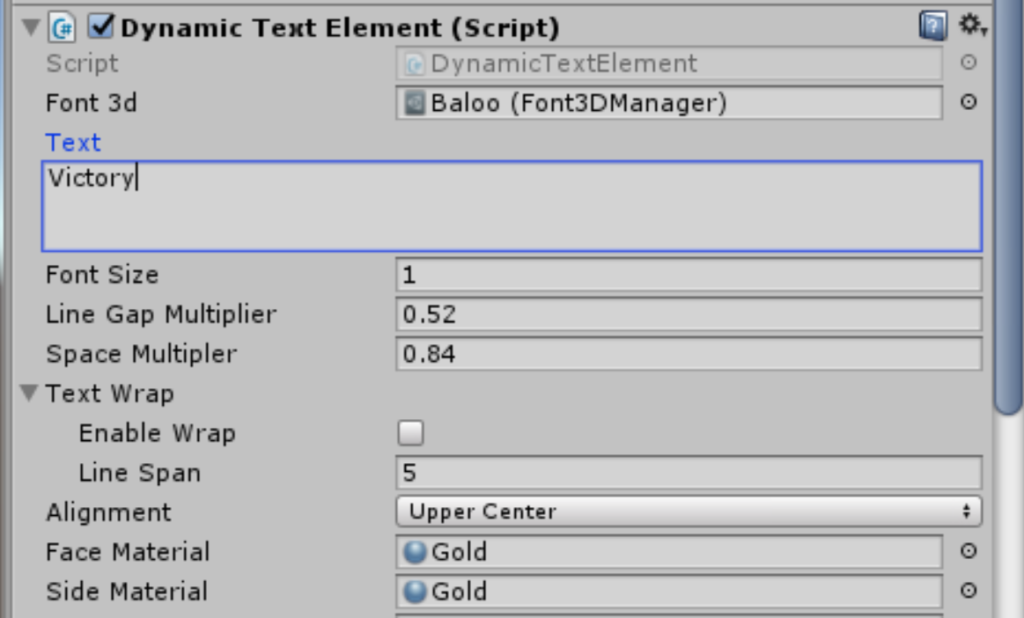
Step one – Spinning the entire Text
The first step is to create a swirl of the entire victory text in a similar way to this tutorial.
- Select the container object and set it’s animation to horizontal swirl:
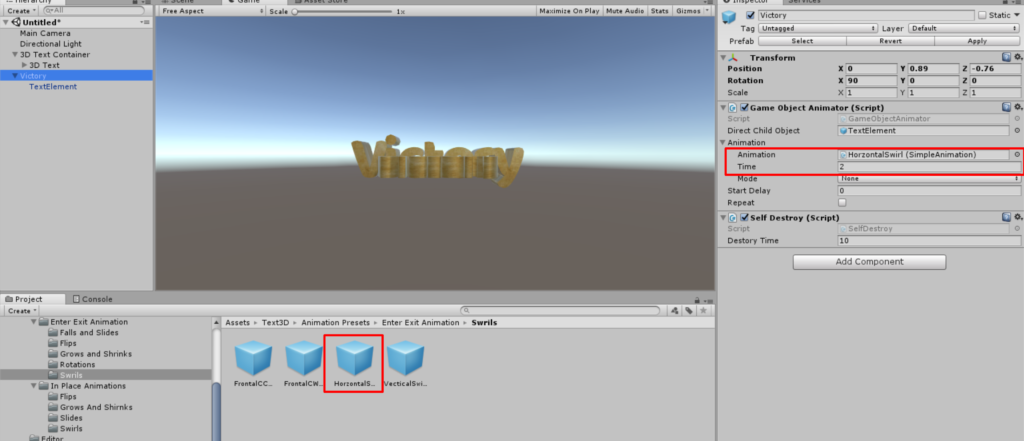
Set the time duration to 2 seconds , and Repeat to false.
step two – sPINNING EACH gLYPH
The second step is to spin each glyph , this can be done by adding a wave animation in a similar way to this tutorial
- Select the text element and add an animation wave component to it :
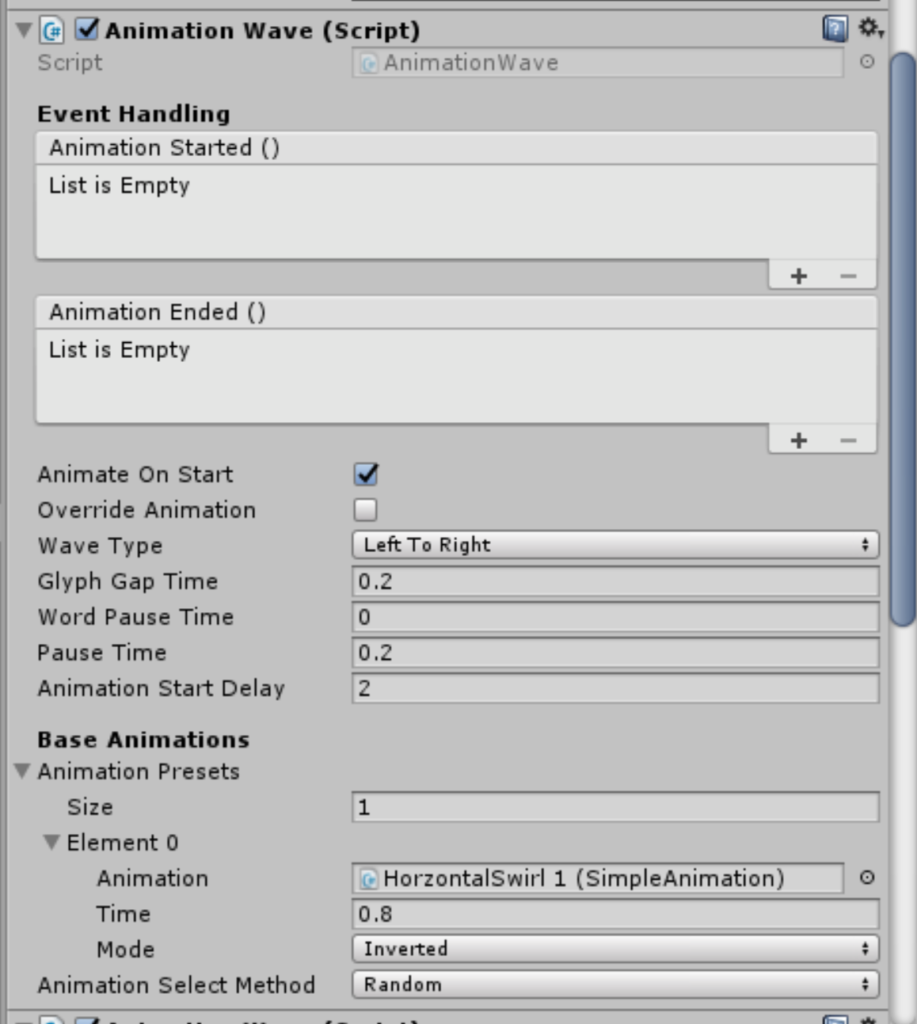
Toogle “Animate on start” Set the “Glyph Gap Time” to 2.
We would like this step to start after step one is completed. Step one is set to 2 seconds , so we can make the animation wave start a 2 second mark by setting the “Animation Start Delay” to 2.
2.Drag “HorizontalSwirl 1” into the animation presets array and set it’s “Time” duration to 0.8:

STEP Tree – Exit each glyph
At the end of the victory animation , each glyph slides to the outsides of the screen. this can be done by adding another wave animation in a similar way to this tutorial
- Add another wave animation component to the Text Element:
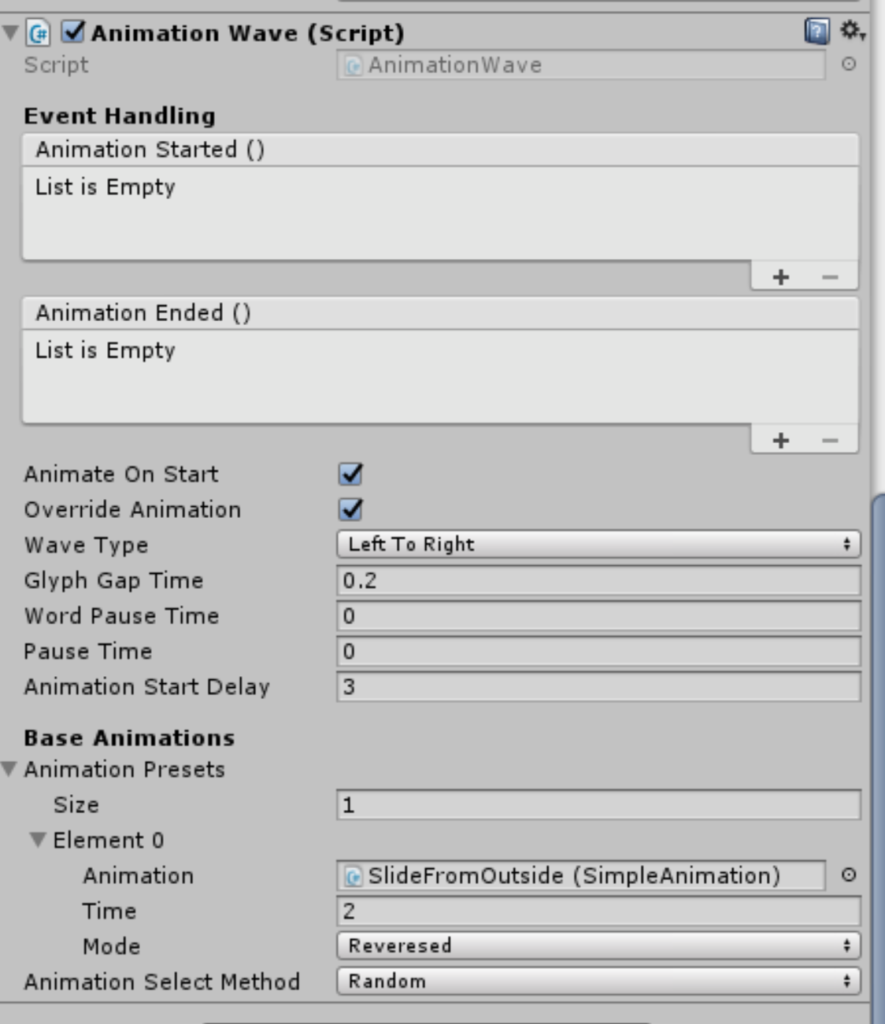
Enable “Animate On Start” and set “Glyph Gap Time” to 0.2.
The exit animation should start at some time margin after the first animation wave. In this example we set “animation start delay” to 3. In the previous step it was set to 2. This means the last wave starts 1 second after the first wave.
2. Drag the “SlideFromOutside” animation to the “Animation Presets” array:
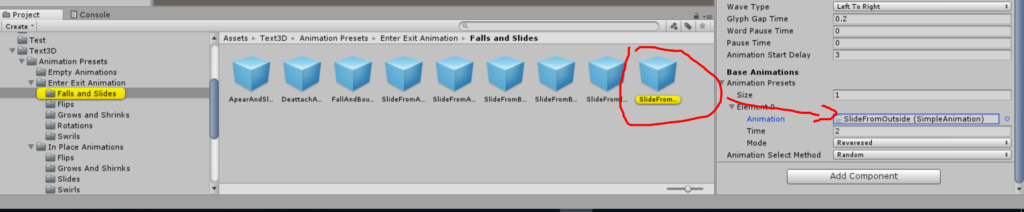
The “SlideFromOutside” animation slides the glyph from the outside of the screen to the inside. This is the opposite from what we want. We can reverse the animation by setting “Mode” to reversed. This essentially turns the animation into a “SlideToOutside” animation.
Destory the animation automatically when done
An important concept in unity is not to keep unused game objects in the scene. Therefore it is important that the object self destroys after the animation is done. You can do that automatically by adding a SelfDestory Component to the container game object:

This one destroys the game object after 10 seconds , which is enough time for the animation to complete.
Save the animation to a prefab
The animation is now ready to use. Save it to a prefab and use it in your game